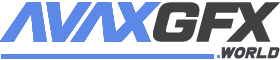Color Portrait Photoshop Action 5621771

CreativeMarket - Color Portrait Photoshop Action 5621771
ATN ABR PAT | 67 Mb
***
Color Portrait Photoshop Action
This Color Portrait Photoshop Action are perfect for photographers and designers. Its enhances and adds more beautiful to images. It will help you to stunning your images to make unique and awesome looks. This set contains 10 different color option. When you open unviewed eye.
This action has been tested and working on Photoshop (English versions) CC2020 English Version.
Software supported version:CS4,CS5,CS5.5,CS6,CC2015.5, CC2017,CC2018,CC2019,CC2020 English Version.
Most important instruction:
(1) How to Select the Subject In this section, we are going to make a selection of our subject and then copy the subject to a separate layer. Choose the Quick Selection Tool (W) and select the background of the photo. Use the Shift-Alt buttons on your keyboard to add or subtract areas from the selection. After you've made a perfect selection, press Control-Shift-I on your keyboard to invert the selection. Now go to Select Modify Smooth and set the Sample Radius to 5 px. Next, go to Select Modify Contract and set Contract By to 2 px. Finally, go to Select Modify Feather and set Feather Radius to 2 px.
(2) For good result first you need extract your canvas area. Simply select your background image and take crop tools than extension three sides. For more details follow PDF Help file. Then resize your images 3000x2000px dpi 300.
Color Portrait Photoshop Action
This Color Portrait Photoshop Action are perfect for photographers and designers. Its enhances and adds more beautiful to images. It will help you to stunning your images to make unique and awesome looks. This set contains 10 different color option. When you open unviewed eye.
This action has been tested and working on Photoshop (English versions) CC2020 English Version.
Software supported version:CS4,CS5,CS5.5,CS6,CC2015.5, CC2017,CC2018,CC2019,CC2020 English Version.
Most important instruction:
(1) How to Select the Subject In this section, we are going to make a selection of our subject and then copy the subject to a separate layer. Choose the Quick Selection Tool (W) and select the background of the photo. Use the Shift-Alt buttons on your keyboard to add or subtract areas from the selection. After you've made a perfect selection, press Control-Shift-I on your keyboard to invert the selection. Now go to Select Modify Smooth and set the Sample Radius to 5 px. Next, go to Select Modify Contract and set Contract By to 2 px. Finally, go to Select Modify Feather and set Feather Radius to 2 px.
(2) For good result first you need extract your canvas area. Simply select your background image and take crop tools than extension three sides. For more details follow PDF Help file. Then resize your images 3000x2000px dpi 300.
***
Download Color Portrait Photoshop Action 5621771 Links:
Comments (0)
Information
Users of Guests are not allowed to comment this publication.
Users of Guests are not allowed to comment this publication.