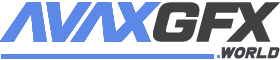Azure Kinect Examples
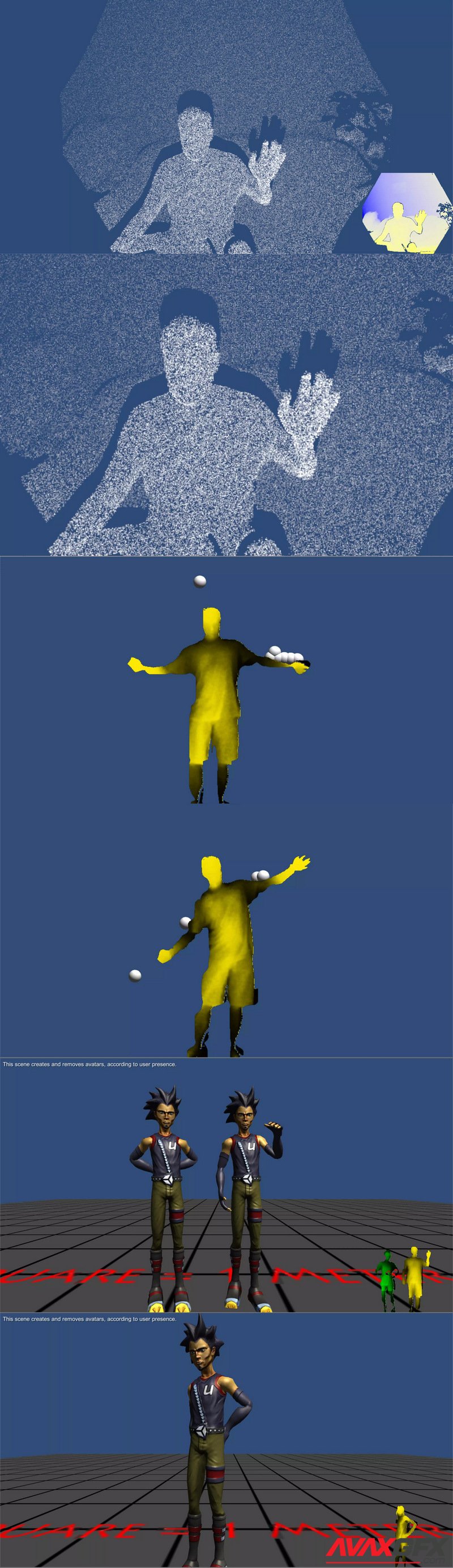
This is a set of Azure Kinect (aka ‘Kinect for Azure’, K4A) examples that use several major scripts, grouped in one folder. The package currently contains over thirty five demo scenes. Apart of the Azure Kinect sensor (aka K4A), the K4A-package supports the “classic” Kinect-v2 (aka Kinect for Xbox One) sensor, as well as Intel RealSense D400-series sensors.
The avatar-demo scenes show how to utilize Kinect-controlled avatars in your scenes, gesture demo – how to use discrete and continuous gestures in your projects, fitting room demos – how to overlay or blend the user’s body with virtual models, background removal demo – how to display user silhouettes on virtual background, point cloud demos – how to show the environment or users as meshes in your scene, etc. Short descriptions of all demo-scenes are available in the online documentation.
This package works with Azure Kinect (aka Kinect for Azure, K4A), Kinect-v2 (aka Kinect for Xbox One) and Intel RealSense D400-series sensors. It can be used with all versions of Unity – Free, Plus & Pro.
How to Run the Demo Scenes:
1. (Azure Kinect) Download and install the latest release of Azure-Kinect Sensor SDK. The download link is below. Then open ‘Azure Kinect Viewer’ to check, if the sensor works as expected.
2. (Azure Kinect) Follow the instructions on how to download and install the latest release of Azure-Kinect Body Tracking SDK and its related components. The link is below. Then open ‘Azure Kinect Body Tracking Viewer’ to check, if the body tracker works as expected.
3. (Kinect-v2) Download and install Kinect for Windows SDK 2.0. The download link is below.
4. (RealSense) Download and install RealSense SDK 2.0. The download link is below.
5. Import this package into a new Unity project.
6. Open ‘File / Build settings’ and switch to ‘PC, Mac & Linux Standalone’, Target platform: ‘Windows’ & Architecture: ‘x86_64’.
7. Make sure that ‘Direct3D11’ is the first option in the ‘Auto Graphics API for Windows’-list setting, in ‘Player Settings / Other Settings / Rendering’.
8. Open and run a demo scene of your choice from a subfolder of the ‘AzureKinectExamples/KinectDemos’-folder. Short descriptions of all demo-scenes are available in the online documentation.
* The latest Azure Kinect Sensor SDK (v1.4.1) can be found here.
* The latest Azure Kinect Body Tracking SDK (v1.1.0) can be found here.
* Older releases of Azure Kinect Body Tracking SDK can be found here.
* Instructions how to install the body tracking SDK can be found here.
* Kinect for Windows SDK 2.0 can be found here.
* RealSense SDK 2.0 can be found here.
One request:
Please don’t share this package or its demo scenes in source form with others, or as part of public repositories, without my explicit consent.
Troubleshooting:
* If Unity editor freezes or crashes at the scene start, please make sure the path where the Unity project resides does not contain any non-English characters.
* If you get syntax errors in console like “The type or namespace name ‘UI’ does not exist…”, please open the Package manager (menu Window / Package Manager) and install the ‘Unity UI’ package. The UI elements are extensively used in the K4A-asset demo scenes.
* If the Azure Kinect sensor cannot be started, because StartCameras()-method fails, please check again #6 in ‘How to run the demo scenes’-section above.
* If you get a ‘Can’t create the body tracker’-error message, please check again #2 in ‘How to run the demo scenes’-section above.
* Regarding RealSense, if you’d like to try its integration with the Cubemos skeleton tracking, please look at this tip.
* If there are errors like ‘Shader error in [System 1]…’, while importing the K4A-asset, please note this is not an error, but rather shader issues due to missing HDRP & VFX packages. You only need these packages for the VFX point-cloud demo. All other scenes should be started without any issues.
* If there are compilation errors in the console, or the demo scenes remain in ‘Waiting for users’-state, make sure you have installed the respective sensor SDKs and the other needed components. Please also check, if the sensor is connected.
* For other known issues, please look here.
Documentation, Tips & Tricks:
* The basic documentation is available in the Readme-pdf file in the package.
* The online documentation is available here.
* Many K4A-package tips, tricks and examples are available here.
Third-Party Software:
This asset uses Azure Kinect Sensor SDK under MIT License, RealSense SDK 2.0 under Apache License Version 2.0 and Kinect SDK 2.0 under Microsoft Kinect for Windows v2 SDK License. See Third-Party Notices.txt file in the package for details.
Asset version: 1.16
Original_Link_https://assetstore.unity.com/packages/tools/integration/azure-kinect-examples-for-unity-149700
The avatar-demo scenes show how to utilize Kinect-controlled avatars in your scenes, gesture demo – how to use discrete and continuous gestures in your projects, fitting room demos – how to overlay or blend the user’s body with virtual models, background removal demo – how to display user silhouettes on virtual background, point cloud demos – how to show the environment or users as meshes in your scene, etc. Short descriptions of all demo-scenes are available in the online documentation.
This package works with Azure Kinect (aka Kinect for Azure, K4A), Kinect-v2 (aka Kinect for Xbox One) and Intel RealSense D400-series sensors. It can be used with all versions of Unity – Free, Plus & Pro.
How to Run the Demo Scenes:
1. (Azure Kinect) Download and install the latest release of Azure-Kinect Sensor SDK. The download link is below. Then open ‘Azure Kinect Viewer’ to check, if the sensor works as expected.
2. (Azure Kinect) Follow the instructions on how to download and install the latest release of Azure-Kinect Body Tracking SDK and its related components. The link is below. Then open ‘Azure Kinect Body Tracking Viewer’ to check, if the body tracker works as expected.
3. (Kinect-v2) Download and install Kinect for Windows SDK 2.0. The download link is below.
4. (RealSense) Download and install RealSense SDK 2.0. The download link is below.
5. Import this package into a new Unity project.
6. Open ‘File / Build settings’ and switch to ‘PC, Mac & Linux Standalone’, Target platform: ‘Windows’ & Architecture: ‘x86_64’.
7. Make sure that ‘Direct3D11’ is the first option in the ‘Auto Graphics API for Windows’-list setting, in ‘Player Settings / Other Settings / Rendering’.
8. Open and run a demo scene of your choice from a subfolder of the ‘AzureKinectExamples/KinectDemos’-folder. Short descriptions of all demo-scenes are available in the online documentation.
* The latest Azure Kinect Sensor SDK (v1.4.1) can be found here.
* The latest Azure Kinect Body Tracking SDK (v1.1.0) can be found here.
* Older releases of Azure Kinect Body Tracking SDK can be found here.
* Instructions how to install the body tracking SDK can be found here.
* Kinect for Windows SDK 2.0 can be found here.
* RealSense SDK 2.0 can be found here.
One request:
Please don’t share this package or its demo scenes in source form with others, or as part of public repositories, without my explicit consent.
Troubleshooting:
* If Unity editor freezes or crashes at the scene start, please make sure the path where the Unity project resides does not contain any non-English characters.
* If you get syntax errors in console like “The type or namespace name ‘UI’ does not exist…”, please open the Package manager (menu Window / Package Manager) and install the ‘Unity UI’ package. The UI elements are extensively used in the K4A-asset demo scenes.
* If the Azure Kinect sensor cannot be started, because StartCameras()-method fails, please check again #6 in ‘How to run the demo scenes’-section above.
* If you get a ‘Can’t create the body tracker’-error message, please check again #2 in ‘How to run the demo scenes’-section above.
* Regarding RealSense, if you’d like to try its integration with the Cubemos skeleton tracking, please look at this tip.
* If there are errors like ‘Shader error in [System 1]…’, while importing the K4A-asset, please note this is not an error, but rather shader issues due to missing HDRP & VFX packages. You only need these packages for the VFX point-cloud demo. All other scenes should be started without any issues.
* If there are compilation errors in the console, or the demo scenes remain in ‘Waiting for users’-state, make sure you have installed the respective sensor SDKs and the other needed components. Please also check, if the sensor is connected.
* For other known issues, please look here.
Documentation, Tips & Tricks:
* The basic documentation is available in the Readme-pdf file in the package.
* The online documentation is available here.
* Many K4A-package tips, tricks and examples are available here.
Third-Party Software:
This asset uses Azure Kinect Sensor SDK under MIT License, RealSense SDK 2.0 under Apache License Version 2.0 and Kinect SDK 2.0 under Microsoft Kinect for Windows v2 SDK License. See Third-Party Notices.txt file in the package for details.
Asset version: 1.16
Original_Link_https://assetstore.unity.com/packages/tools/integration/azure-kinect-examples-for-unity-149700
Download Azure Kinect Examples Links:
Comments (0)
Information
Users of Guests are not allowed to comment this publication.
Users of Guests are not allowed to comment this publication.